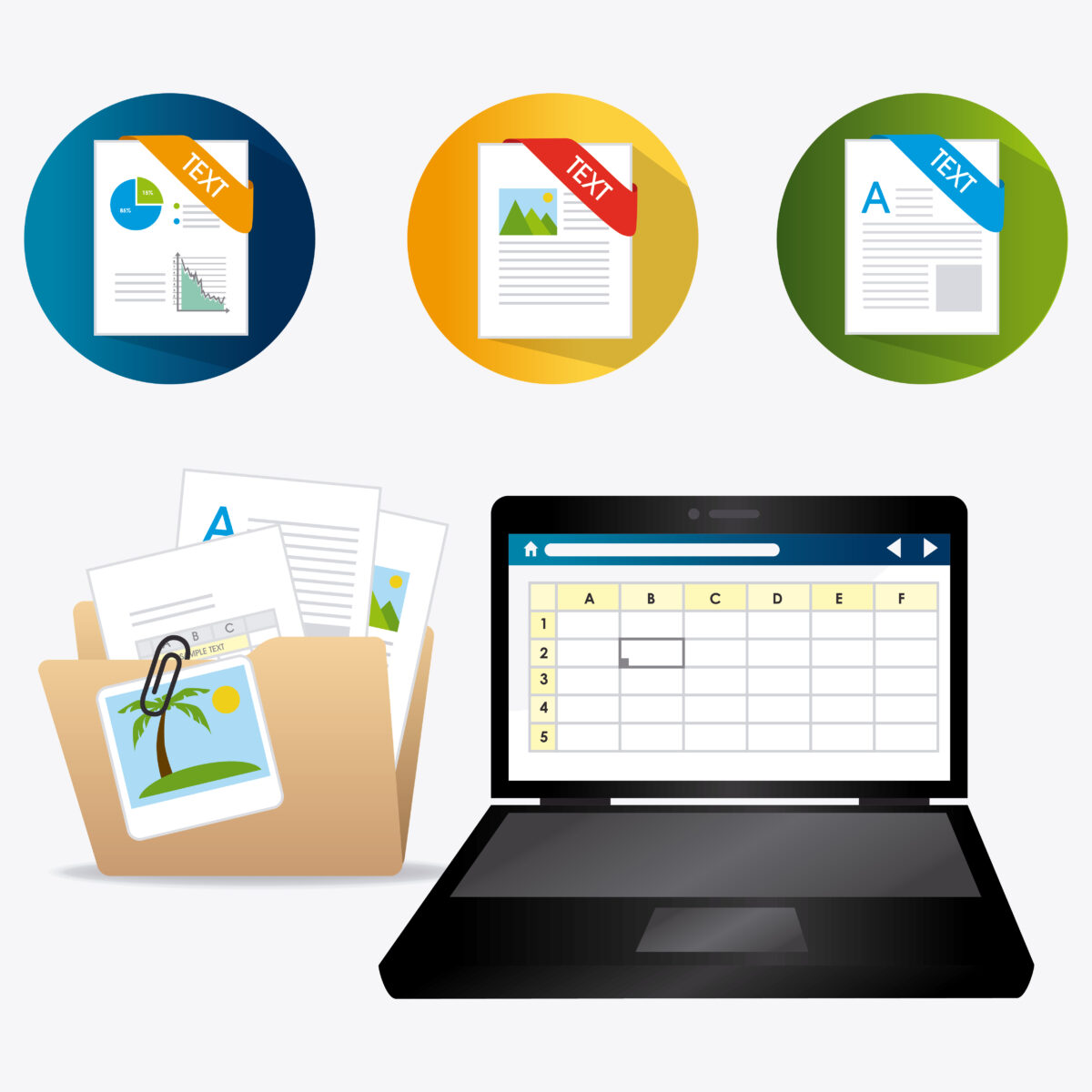Review of Best PDF to Excel Converter Software: Free & Paid
Paid
- Adobe Acrobat DC
With its share of highs and lows, Adobe Acrobat DC has a long history in the PDF editor market. Still, it has remained one of the best PDF editing tools out there repeatedly. With so many features, it is suitable for experienced users adept at leveraging its capabilities. But beginners may need help with its extensive functionalities. However, it is one of the best choices for those users who need lots of advanced features.
| Pros | Cons |
| Many features | It is not suitable for beginners with its overwhelming interface and feature set. |
| Interactive surface | |
| Supports advanced operations like encryption |
Not only is Adobe Acrobat considered one of the best PDF editors out there, but it is also the original, having been created by Adobe thirty years ago to standardize documents for consistent viewing on a range of devices and operating systems. Though many things have changed since its evolution, it remains indispensable for offices striving for uniformity in document formatting.
The Difference between Adobe Acrobat DC, Acrobat Pro DC and Adobe Reader DC
Adobe has three PDF readers for Windows, Mac, and mobile devices: Acrobat Reader DC, Acrobat DC (also referred to as Acrobat Standard DC), and Acrobat Pro DC.
Acrobat Reader DC is a free PDF reader that lets you view, annotate, and print files. Its capabilities, however, are restricted to these fundamental operations; it does not offer any means of editing, converting files, or carrying out advanced tasks.
Acrobat DC is a full-featured PDF editor and reader that is only available on Windows and requires a Creative Cloud subscription. Users can use it to read, annotate, scan, sign, and convert PDFs into Word or Excel documents.
The functionality of Adobe’s Acrobat Standard DC is expanded with Acrobat Pro DC. While it costs a little more, it has all of the features of Acrobat DC and is compatible with both Mac and Windows operating systems. These include editing and searching scanned files, embedding multimedia into documents, and conducting side-by-side comparisons between two PDFs.
Plans and Pricing
The tool provides various pricing options to meet different needs. Users have the option of choosing either the Pro or Standard version, with the latter usually costing an additional $2–3 a month, depending on the type of subscription. There are two types of subscriptions: monthly billing cycles or annual (paid in one lump sum or each month). Discounted options are available for educators and students, and specialized plans are also designed for businesses. The Pro edition adds several unique features, such as validation, OCR (Optical Character Recognition), redaction, and document comparison with highlight capability. Many users may need assistance with these functionalities, even though their primary target audience is business users with particular needs. Nonetheless, the Pro subscription’s additional cost makes a compelling offer for those who need these sophisticated features.
Features
Several features in Adobe Acrobat DC are intended to improve productivity and organization with PDFs. Typical editing features include the option to split and combine documents, change the style, and cut and insert text. Furthermore, users can seamlessly convert PDFs between different formats, such as Word and various picture formats.
The application also has a compression feature that allows you to reduce PDF files without losing any information, although the effectiveness of this operation will depend on the specifics of each document.
Though some users might find it somewhat limited in comparison to other tools they might be used to, Acrobat DC supports the most basic form of editing functionality. The majority of users should be able to get by with the built-in form editor, but those who depend heavily on it for their everyday tasks might find better alternatives elsewhere.
Interface and its use
Acrobat DC boasts a sleek and highly responsive interface, a standout feature of the application. This polished interface is consistent with Adobe’s reputation for delivering advanced UI designs across its software suite. However, it’s worth noting that Acrobat DC tends to be more resource-intensive than other PDF editors, necessitating a robust computer configuration for optimal performance.
Support
Adobe is renowned for its exceptional customer support, and users will discover a wealth of information readily available in the knowledge base. The majority of common inquiries, particularly those regarding general application usage, can be addressed through this resource. For more advanced support needs, users can anticipate prompt responses from the support team. Known for the expertise of their specialists, Adobe’s support services typically deliver swift resolutions to user issues.
The Competition
Acrobat DC occupies a unique position in the current PDF editor market, standing apart from direct competitors. As the most comprehensive and professional PDF editor available, it offers a plethora of advanced features suitable for a wide range of users. The only scenario where an alternative may be preferable is when specialized form-filling capabilities are required. In such cases, tools like PDF24 Creator or PDFZilla may offer better suitability despite their comparatively less polished appearance.
Final Thoughts
While Adobe Acrobat DC may not be the most budget-friendly choice among PDF editors, its reputation is well-earned. The application offers a comprehensive suite of tools suitable for various tasks involving PDF documents, presented in a user-friendly interface. Trying out the free trial is highly recommended to determine if it meets your needs. After exploring Acrobat DC’s offerings, you may find that it fulfils your requirements without the need to explore further alternatives.
- SmallPDFF
What is SmallPDF?
SmallPDF is an online PDF editor offering a diverse range of tools to help users in editing, convert, encrypt, merge, sign PDFs, and perform additional functions.
Established in Switzerland in 2013, Smallpdf is a company that provides a range of document management tools catering to a wide audience, whether for professional, personal, or everyday use. Smallpdf prides itself on offering a straightforward, secure, and dependable solution to global PDF-related issues. Since its inception, Smallpdf claims to have served over a billion users across 24 languages and in every corner of the globe.
PDF to Excel is one of the features of SmallPDF. SmallPDF is an online PDF editor offering a diverse range of tools to assist users in editing, converting, encrypting, merging, signing PDFs, and performing additional functions. SmallPDF is an online PDF editor offering a diverse range of tools to assist users in editing, converting, encrypting, merging, signing PDFs, and performing additional functions. It excels at converting PDFs and handling single-tool tasks effectively. However, its limitations become apparent when dealing with diverse editing needs that require multiple tools simultaneously.
| Pros | Cons |
| It is cloud-based | Text editing cannot be done |
| It is independent | Only a 14-day trial |
| It has a 14-day free trial | An extra $2/month charge for offline mode |
| Offline mode support | Tools are difficult to navigate between |
| Converting to and from PDF |
Plans and Pricing
SmallPDF has two primary subscription plans; the team plan is tailored for use by 2-14 individuals, while the business plan is designed for 15 or more users.
The monthly cost of the team plan is $7 for each user, which is billed annually. The business plan offers custom pricing tailored to the specific needs of your business. More research reveals that SmallPDF also offers a free plan for single users and a Pro plan that costs $9 per user per month when paid annually. A glance shows that the Pro plan is meant to be used alone, similar to the Team plan.
Features
SmallPDF has a total of 21 tools, divided into six main sections:
1. Convert & Compress: It includes tools for compressing PDFs, converting PDFs, and scanning PDFs.
2. Split & Merge: It contains tools for splitting and merging PDF files.
3. View & Edit: The tools here allow users to edit PDFs, view PDFs, number pages, delete PDF pages, and rotate PDFs.
4. Convert from PDF: It offers tools to convert PDFs to Word, Excel, PowerPoint, and JPG formats.
5. Convert to PDF: Similar to “Convert from PDF,” it allows users to convert Word, Excel, PowerPoint, and JPG files to PDF format.
6. Sign & Security: It includes tools for electronically signing PDFs, unlocking PDFs, and protecting PDFs.
Interface and its use
SmallPDF has a cloud-based platform alongside dedicated applications for iOS, Android, Windows, and scanning. However, it’s worth noting that as of October 1, 2021, the MacOS App is no longer supported. To access the SmallPDF services, users can also use the Dropbox and G Suite apps and the Google Chrome extension.
One interesting aspect of SmallPDF is that it can be integrated with any website through an embedded PDF feature. This makes it possible for users to easily view, edit, and download PDFs using the SmallPDF platform.
Support
SmallPDF provides a thorough help desk on their website, featuring an FAQ section along with an option to submit more questions or request new features.
Answers to many common questions can be found in the FAQ section; however, more in-depth queries might require further assistance. SmallPDF offers a contact form to handle these types of inquiries. It lets users upload files, choose categories for their inquiries, and type text to request help or clarification.
Final thoughts
Smallpdf has become a popular and versatile tool for people looking to streamline their work with PDF management tasks. Users have found many useful uses for this online tool because of its user-friendly interface and practical features.
One common use is the ability to convert different file formats to PDFs, which provides users with more document management options. Users value Smallpdf’s versatility in creating PDFs from a variety of file types, including HTML, JPEG, PNG, Excel, and Word. This makes organizing and sharing visual content easy. Furthermore, Smallpdf’s editing features, including cropping and merging files, have proven particularly useful for organizing staff files and resumes.
The smooth conversion of PDFs into other formats, such as Word or Excel documents, is another important use case. With the help of this feature, users can easily convert their documents without the need for any additional software.
Smallpdf’s online application is lightweight, which further enhances convenience by removing the need to download and install software. The ability to integrate with services like Dropbox and Google Drive has made PDF processing more fluid and dynamic. Users praise how simple it is to access and edit their documents right from these platforms. Furthermore, users can feel secure knowing that their PDF documents are protected because of Smallpdf’s strong security features.
The mobile app has garnered praise for its user-friendly features in sharing, editing, merging, and converting PDF documents for users on the go. Professionals and educators specifically recommend Smallpdf because of its ability to convert PDFs to Word documents.
Because of its many features and low cost when compared to other alternative options, users have generally praised Smallpdf as an indispensable tool in their daily workflows.
- Nitro PDF Pro
What is Nitro Pro?
Nitro is renowned worldwide for its digital document solutions, which include state-of-the-art features for PDF editing and compliant eSigning. You can edit, convert, secure, fill out, sign, and distribute PDFs on multiple devices with Nitro Pro’s all-inclusive subscription plan.
Nitro Pro Business provides businesses with top-notch customer support, analytics, integrations, and advanced eSign capabilities. Nitro is the go-to option for easy, secure document workflows, with millions of users worldwide.
Nitro PDF Pro is an excellent suite of tools for editing PDFs. It provides many features for annotating, altering documents, and making other changes. Its user-friendly interface guarantees ease of use while showcasing its effective OCR capabilities and conversion tools.
| Pros | Cons |
| Multi-platform | Not much value to casual users |
| User-friendly and understandable | Text editing changes the line spacing |
| Tools are good | |
| The conversion tools are implemented cleverly. |
Nitro PDF Pro is promoted as an essential tool for both individuals and small businesses, making it stand out with its powerful name. With a plethora of useful features like OCR, eSignatures, and PDF conversions, this all-in-one tool is meant to improve productivity and workflow. This PDF editor is accessible for Mac and Windows, and there is also a version specifically designed for iPad, iPhone, and iPod Touch users.
Nitro PDF Pro is versatile software designed for both small businesses and individual users. Nitro PDF Pro presents a welcome alternative for individuals who are hesitant about subscription services, as it only requires a single purchase to unlock the entire feature set. For those looking for alternatives to Adobe Acrobat without committing to yearly subscriptions, this makes it a compelling choice.
However, the cost is a disadvantage as it is not very cheap, and users need to buy a different license for each device they want to use the software on. Regardless of the operating system—Macintosh or Windows—the price per license stays at $180.
It is interesting to note that bulk discounts change based on the platform you are purchasing from. Users of Windows have the choice of purchasing eight licenses and receiving two free, or purchasing three licenses and receiving one free. When buying five licenses, Mac users can get a 20% discount, and when buying ten, they can get a 24% discount.
It is still unclear why these platform-specific discount differences occur. Nevertheless, Nitro PDF Pro is an alternative for those looking for something other than Creative Cloud and other subscription-based plans.
Interface and Experience
When the application is launched and a PDF file is opened, the Nitro PDF Pro interface appears.
Upon launching the software and opening an existing PDF, Nitro PDF Pro’s interface becomes visible. The layout is straightforward and user-friendly: essential tools are prominently displayed at the top as large icons, with additional tools available in a toolbar below. If a selected main tool doesn’t support a specific feature, the corresponding option in the toolbar is greyed out.
A sidebar located on the left-hand side typically showcases thumbnails of all pages within the PDF by default. However, users have the option to customize this sidebar to display other useful information, such as annotations or included attachments, among other options.
Tools
Nitro PDF Pro’s main function is to make editing PDF documents easier, with a wide range of tools to help with this. The software offers numerous options for taking notes on pages for collaborative work online. The highlight tool allows users to annotate text in four default colors, and if they would like, there is the option to create three custom ones. Furthermore, users have the option to add a squiggle, strikethrough, or underline to any portion of the PDF that is being worked on. Furthermore, users can add a squiggle, strikethrough, or underline to any portion of the PDF that is being worked on.
Even though these features are undoubtedly helpful, it can occasionally be challenging to convey specific changes with just highlights and lines over the text. This is where the annotation tools come into play.
Users will find various text boxes in this set of tools, such as a plain box, a comment box, a thought bubble, a note (that looks like a foldable Post-it note), and a few more. These choices give users the flexibility to add as many comments to a PDF as they need to properly convey desired changes to other team members.
The ‘Correct Text’ tool can also be used to edit the content of an existing PDF. By selecting a word, sentence, or multiple paragraphs, this tool transforms the selection into an editable text box.
Although Nitro PDF Pro has numerous tools to modify the text, such as changing its color, italicizing it, or altering its alignment, there is not one specifically designed to adjust line spacing. There may be other programs that perform better at maintaining a document’s original appearance, such as EaseUS PDF Editor.
PDF Creation
Although editing pre-existing PDFs is one of Nitro PDF Pro’s core features, users can also create documents from scratch with all of the previously mentioned tools and more. This includes form building, an area where Adobe Acrobat sometimes falls short. Users can now complete all PDF-related tasks with just one application, which is a very useful addition.
But users might not always stick to a single PDF editor app, which is where Nitro’s format conversion features come in handy.
Nitro PDF Pro is similar to other PDF editing programs like Readdle PDF Expert or Foxit PDF Editor in that it converts PDFs to other formats and vice versa. But Nitro doesn’t use a dedicated ‘Convert’ command for this purpose. Instead, the process is streamlined and intuitive: for instance, if you need to convert a Word document to PDF, you just have to navigate to File > Open, locate the file, and Nitro will automatically convert it as it opens within the software.
For whom is this suitable?
A comprehensive set of tools for editing, creating, and annotating PDF documents is offered by FoNitro PDF Pro. It has features like seamless integration with scanners and outstanding OCR capabilities. Check out the free trial version to see if it suits your needs if you frequently need to edit and annotate PDFs.
For whom is this not suitable?
Nitro PDF Pro might be too much if you simply have to browse through PDFs or something simpler. Also, if you just have to edit PDF content without changing its formatting, especially line spacing, it might not be the ideal choice.
- PDFZilla
For those looking for a versatile PDF editor and converter at a reasonable price, PDFZilla stands out as a great option. Its user-friendly interface ensures a quick learning curve and provides an array of features from the start. One common issue that PDFZilla aims to solve for its users is the need to edit text by exporting it to a Word document. Although it addresses this issue to some extent, its applicability depends on individual requirements.
When text is manually transferred from a PDF to Word, it frequently causes paragraph returns at the end of each line, disrupting the flow of sentences in the Word document. While this is not a problem specific to PDFZilla, it is nevertheless a drawback because the program can not always fix it, particularly when dealing with complex PDF layouts like multi-column structures.
Nonetheless, PDFZilla excels at accurately maintaining the original PDF layout and visuals. In PDFs with simple layouts, it skillfully avoids inserting paragraph returns within paragraphs. However, there are problems when text becomes muddled while converting to.doc files.
Even with these drawbacks, PDFZilla is still a great program for editing and converting PDFs. Let’s explore some of its standout features.
| Pros | Cons |
| Many different features | The free version functions solely as a demo trial and cannot be used for any actual conversions. |
| Lightweight | |
| User-friendly |
Plans and Pricing
The program offers a free demo that gives a basic overview of its features, despite some restrictions. For example, only half of a document can be converted. The program offers a free demo that gives a basic overview of its features, though there are some restrictions.
Still, that ought to be enough to assess PDFZilla’s functionality and decide whether or not it meets your particular requirements. Although most features are available for exploration in the free version, the aforementioned restrictions and a few more still apply.
The full version costs $49.95, but since the developers frequently hold promotions, it is worth keeping a watch on the website for any possible discounts. Occasionally, you may find it on sale for up to 20% off, which adds extra value given the features it provides.
Although there are not any different price tiers for individual users, you can not choose a less expensive subscription if you will not be using all the features. You do have the option to buy multiple licenses at a discounted price.
Features
Numerous editing and conversion features are accessible from a centralized main menu. This involves converting PDF files into other formats, such as pictures, plain text files, HTML pages, and Microsoft Word, including Flash, even though it is no longer supported, Moreover, tables in PDFs can be converted into Excel sheets, which is useful for tasks like accounting.
Other features include the ability to divide a document into multiple files or merge several PDFs into one. Moreover, it is possible to convert images to PDFs, which is helpful when submitting to websites that only accept PDF documents. It is crucial to remember that this conversion might have limitations, so you should not expect too much flexibility.
Interface and its use
Although PDFZilla’s interface looks neat, there are some areas where it might seem a little out of date. The current interface efficiently presents all required options in an easily accessible manner, so even though there have not been any significant UI updates recently, this isn’t an issue. The lack of any visually striking animations or effects keeps the interface simple. PDFZilla remains a powerful tool that lets you quickly access the majority of options without having to go through complex menus. Those looking to streamline their workflow with minimal hassle will find it especially useful.
Support
The majority of potential problems users might encounter with the tool are covered in-depth in the tutorial and help sections on the official website. Although the website allows users to contact developers, their support might not always meet expectations. While they usually reply quickly, resolving more complex issues could take longer, suggesting that there may be a gap in the company’s support department. Nevertheless, their efforts to support users are evident in the comprehensive coverage of a wide range of topics in their help section.
The Competition
Several competitors, including PDF24 and Adobe Acrobat, compete with PDFZilla.It is difficult to directly compare them because each application usually excels in different areas. But for those looking for easy and quick fixes, PDFZilla is a great option—especially if you are willing to invest a one-time fee for a lifetime subscription. Even with a slightly outdated interface, PDFZilla remains a reliable tool that can meet a lot of users’ needs.
Final Thoughts
Available At an affordable price, PDFZilla is an excellent option for editing and converting PDF files. Its many features make it a complete solution, and its user-friendly interface ensures a short learning curve. For those looking for effective PDF management tools, PDFZilla remains a worthwhile consideration, even though it may take longer to receive customer support than its competitors.
Despite potential delays in customer support compared to competitors, PDFZilla remains a worthwhile consideration for those seeking efficient PDF management tools.
5. Nanonets PDF to Excel Converter
| Pros | Cons |
| Various direct support options, including a support portal and email | Limited choice of tiers for plans |
| Generous trial offer | No chat support |
| Dedicated account manager for the top plan | Expensive pro-tier plan |
| Provides annotation services | |
| Includes templates |
What are Nanonets?
Nanonets uses cutting-edge OCR and Deep Learning technologies to extract relevant data from documents and unstructured text.
It streamlines procedures and automates jobs like invoices, receipts, and document reviews. It also facilitates document digitization, data-field extraction, and smooth integration with common applications through APIs.
Here’s the vendor’s value proposition:
- Reduce costs by up to 50% and processing times by up to 90%.
- Smooth integrations: Data captured is fed into CRM, WMS, DB, email, and other systems via APIs.
- Secure and scalable – GDPR compliance is assured, with an on-premises option for further protection.
- AI for Continuous Learning: As more data is used, the AI adapts and gets better at what it does.
- AI for Continuous Learning: As more data is used, the AI adapts and gets better with increased usage.
- Cut Down on Turnaround Time (TAT) and Save Money – Costs decrease from $1 to $0.1, and TAT shrinks from days to minutes.
Features
The platform provides a wide range of features and tools designed to simplify data processing for businesses. Its advanced document classification and extraction features are among its most notable qualities. Businesses can effortlessly train and use machine learning models with Nanonets to classify and extract information accurately from a variety of document types, such as contracts, invoices, and receipts. This feature greatly cuts down on the tedious task involved in manual data entry, which can be expensive and labour-intensive.
Furthermore, Nanonets removes the need for complex programming knowledge by streamlining the process of building custom models for businesses.
The platform’s user-friendly interface makes it simple for users to specify the data they want to extract and define the structure of their documents.
Moreover, Nanonets provides users with a range of pre-built models and templates that can be further tailored to meet their unique needs. For example, data extraction from identity documents is required by many organizations. Pre-built modules from Nanonets are available to handle several typical scenarios, such as OCR for ID cards, passports, and driver’s licenses.
These modules can extract information from any kind of document, recognize the kind of information being collected, and enter it into a database with pre-specified fields like name, address, birth date, and more.
Furthermore, Nanonets supports multiple languages and layouts and seamlessly integrates with KYC automation to authenticate the document and consequently verify the client’s identity.
The OCR and AI technology employed by Nanonets can be extended to a wide range of other document types, including receipts, invoices, purchase orders, bill of lading, and tables, rendering it a versatile platform applicable across various use cases.
Furthermore, Nanonets offers robust support for various file formats. The platform seamlessly handles popular file formats like PDF, JPG, PNG, and TIFF, liberating businesses from reliance on a single format and facilitating seamless integration with their existing data infrastructure.
Pricing
Nanonets provides pricing structured around several tiers. The trial offer allows for the processing of the first 500 pages for free, but there’s no free tier beyond that.
The entry-level option is the starter tier, which operates on a pay-as-you-go model at $0.30 per page processed. There’s no monthly fee, providing limited fields and featuring tables that automatically capture data.
The Pro tier costs $499 per month, including 5,000 pages per month, with additional pages priced at $0.10 each. This tier has additional features such as approval rules, access to annotation services, team collaboration capabilities, and support for up to 20 fields of data.
However, there’s criticism as there are no intermediate plans between the Starter and Pro tiers, especially for users with lower volumes but regular usage.
At the top is the Enterprise Plan, a bespoke offering that requires a customized quote from Nanonets. It provides premium features like a dedicated account manager, tailored data retention policies, personalized client onboarding, and one-on-one team training sessions.
Support
Nanonets provides various support channels for users. Direct assistance is available through a phone number, email address, and postal address listed on the website, along with a support portal for submitting trouble tickets. However, chat and fax support options are not offered, and the operating hours for support are not specified.
In addition to direct support, self-help resources are available, including a Help Center and a blog. The blog is regularly updated with new articles, such as the recent tutorial on “Automating Data Extraction from Patient Registration Forms.” The Help Center serves as a searchable repository of content categorized into topics like “Accuracy” and “Data Content,” with several articles available in each category. Notably, there are no webinars, ebooks, or video tutorials provided.
Final Thoughts
Among the powerful AI platforms available to companies looking to automate data processing and document analysis work is Nanonets. The positive points of Nanonets include the generous trial offer, the presence of a dedicated account manager in the enterprise tier, multiple direct support options, and a well-maintained, regularly updated blog.
However, there are some drawbacks, such as the high cost associated with the Pro tier plan, the absence of a more affordable alternative to the pay-as-you-go model, and the lack of chat support. Despite these limitations, Nanonets offers a user-friendly interface and advanced machine learning capabilities, making it an ideal choice for businesses seeking to harness AI to automate workflows and enhance operational efficiency.
6. PDFElement
| Pros | Cons |
| User-friendly interface | Somewhat costly |
| Many useful features | Sometimes slow |
| Some advanced editing options |
What is a PDF element?
PDFelement provides a feature-rich solution for handling PDF files, offering features such as creating, editing, converting, annotating, signing, and organizing documents. It is a multipurpose tool that can be used for various purposes, such as business, education, and personal use. Some important features include:
- Generating PDFs from diverse sources like documents, images, and web pages.
- Editing PDF content by adding, removing, or modifying text and images.
- Converting PDFs to popular Word, Excel, PowerPoint, and HTML formats.
- Annotating PDFs with comments, highlights, stamps, and electronic signatures.
- Managing PDFs through organization, merging, and splitting functions.
PDFelement is compatible with macOS, Windows, and iOS platforms. While Apple’s Preview app provides basic editing capabilities for macOS users, PDFelement offers advanced features for those with more complex editing needs. Those who need more advanced features than just basic editing will find it to be a worthwhile investment.
Users will love the simple Editing, annotating, and generating PDFs with PDFelement. Similarly, converting PDFs to various formats like Word, Excel, and PowerPoint, and vice versa, is also simple
However the OCR function is only available in the premium edition, and you will need to obtain a license across all your devices. For example, you will require a license for each device if you plan to use it on your Mac and iPhone.
Plans and Pricing
There is a limited-time free trial available for PDFElement, which has limited functionality. It does not include OCR, has limited document conversions (only converts the first two pages), and applies a watermark to saved PDFs.
Users can then choose from premium subscription plans that are paid for either semi-annually or annually.
PDFelement is available through various pricing options: a perpetual license costs $159, a 2-year subscription is priced at $149, or you can opt for a yearly plan at $129. Keep an eye out for sales; currently, there’s a 30% discount during the Summer Sale of 2023, as of the time of writing.
Though PDFelement faces criticism regarding its pricing, with comparisons highlighting that alternative PDF editors often come at a lower cost and sometimes with additional features, it remains one of the top solutions available. The continued support and updates the application receives over time can justify its price point. Users seeking a solution that promises long-term relevance are likely to find satisfaction with PDFelement.
Features
PDFelement provides many document editing features, such as standard markup options such as altering font style and size, applying bold or underlined formatting, highlighting sections, and implementing structural modifications. Also, the tool enables the creation of PDFs from diverse file formats. PDFelement is an ideal option for users converting large amounts of files and looking for a quick and easy way to do so because of its advanced batch operation support.
Moreover, PDFelement also enables password protection, document splitting, and automated data extraction from scanned documents through its OCR engine. Notably, PDFelement sets itself apart with a robust and dependable OCR system that works better than many competing products available on the market.
In short, PDFElement helps in
- Creating PDF files from scratch
- Editing existing PDF files
- Converting PDF files to other formats, such as Word, Excel, and PowerPoint
Interface and its use
PDFelement has an interface that is similar to most contemporary office suites, featuring intuitive placement of tools within various main tabs. Even for more advanced edits, users should have no trouble navigating the menus—especially those who are used to computer-based document editing.
One small complaint, though, is that the interface sometimes looks oversized, especially on smaller screens.
Some users may find this aspect annoying because there are not many configuration options to change the application’s appearance if they are not into large, button-centric styling. However, apart from this minor issue, PDFelement’s presentation and UI seem to have no real flaws.
Is PDFElement safe?
PDFelement is completely safe for use. It has a solid reputation, relying on millions of users every day and receiving thousands of positive reviews.
Moreover, there is no chance of data loss when using the app. When a PDF is saved after being modified, the file name is automatically changed to preserve the original document. For example, when you redact data from a PDF file called “Demonstration.pdf,” the original file is preserved because the edited version is saved as “Demonstration_Redacted.pdf.”
The Competition
Several other PDF editors are available on the market having more features than PDFElement at a lower price point. Notable options include Foxit PDF Editor, Nitro, and Adobe Acrobat.
Whether PDFelement is better or worse than these alternatives is difficult to gauge, as it may excel in certain aspects while lacking in others.
However, the application’s strengths may outweigh its weaknesses for some users. To assess its suitability for individual needs, the free trial offers ample opportunity for exploration and evaluation of the application’s capabilities.
Final Thoughts
PDFelement is a well-crafted PDF editor with a wide range of features that should delight most users, including those with advanced requirements. Although it may lack certain functionalities that are considered standard in other editors, it covers the essentials without leaving any crucial features unaddressed. Overall, it presents as a more than satisfactory application, offering ample capabilities to meet the needs of the average user.
However, for those seeking a long-term subscription, exploring alternative options might be prudent, particularly for editors who offer a one-time purchase model instead of a recurring annual subscription. Over an extended period, the costs associated with PDFelement, especially for the Pro version, could escalate significantly.
7. Able2Extract
| Pros | Cons |
| Fast & accurate optical character recognition (OCR) | Annotation tools are not good |
| Accurate export to different formats | Editing text can leave space |
| Every annotation can have a comment |
For Mac, Windows, and Linux operating systems, Able2Extract Professional provides a cross-platform PDF editing solution.
This software allows users to edit text, add images, annotate PDFs with highlights, underlines, and pop-up notes, and convert paper documents into searchable PDFs. While basic PDF markup, including the ability to add a signature, is provided by Apple’s Preview app for Mac, it might be adequate for users with modest needs.
However, Able2Extract presents itself as a strong substitute for users whose editing needs are more intricate. This is especially true for those looking for a cross-platform solution or a lotAble2Extract Professional serves as a comprehensive PDF suite designed to streamline PDF management and enhance productivity in office settings.
This software empowers users to convert both scanned (with multi-language OCR capability) and native PDFs into over 10 formats, including MS Word, Excel, PowerPoint, Publisher, Text, AutoCAD, HTML, CSV, and various image formats. It features batch PDF conversion and creation, allowing for efficient management of multiple PDFs within seconds.
In terms of PDF creation, Able2Extract can generate secure PDFs with passwords and file permissions from any printable format. Moreover, it facilitates PDF page and text editing, merging and splitting of PDFs, insertion of Bates numbering, addition of PDF annotations, redaction of information, and comparison of two printable documents. Users can fill in, create, and modify PDF forms, as well as extract PDF form data to CSV.
Able2Extract includes the capability to sign PDFs, enabling users to insert electronic (image) and digital (cryptographic) signatures. Additionally, it offers instant verification of digital signatures.
With its custom PDF-to-Excel conversion feature, Able2Extract aims to deliver accurate conversions by allowing users to manually adjust the rows and columns of PDF tables before conversion. Leveraging AI technology, users can train and create Smart and Master templates for Excel conversions, facilitating the identification and selection of consistent table structures throughout the PDF.
of customization options when exporting to Word or Excel formats.
Features
While Able2Extract may not have as many editing and annotation features as other PDF editors, it compensates by offering more precise and flexible PDF conversion options than its competitors.
Pricing
Able2Extract comes at a substantial price, with only Adobe Acrobat Pro being more expensive. However, subscribing to Able2Extract is notably pricier than an Adobe subscription. As a standard PDF editor, I find the program’s value proposition lacking. Nonetheless, if your priority is obtaining highly accurate conversions of PDF files to other formats, then it stands out as the top choice available.
Ease of use
Able2Extract boasts a user-friendly interface, particularly once you grasp that the majority of features are accessible in either “Edit” or “Convert” modes. While I encountered some frustrations with certain features, if the software delivers the desired results, investing time in learning its functionality proves worthwhile.
Support
Support services are accessible through phone, email, and various social media channels.
Final Thoughts
PDF documents are ubiquitous but challenging to edit. Able2Extract resolves this issue by swiftly and accurately converting PDF documents into popular Microsoft, OpenOffice, and AutoCAD file formats.
While the program does offer capabilities for editing and annotating PDFs, these functions are not its primary strengths. If editing and annotating PDFs will be your primary use, you may be better served by one of the alternative apps listed in this review.
However, if your primary requirement is an application that can effectively convert PDFs into editable documents, then Able2Extract stands out as the top choice available.
8. Cogniview CogniviewPDF2XL Converter
As the name suggests, the only purpose of this PDF-to-Excel converter software is to convert PDF files to Excel. It may not be able to convert PDFs to Word or other formats, but it does have one very useful function that many users will find very helpful. This ensures that even for lengthy documents with hundreds of pages, PDFs can be converted without sacrificing formatting. It also has an OCR function that effectively converts PDFs to Excel.
Free
- TalkHelper PDF Converter
With the versatile functionality of TalkHelper PDF Converter OCR, users can convert PDFs to Word, Excel, PowerPoint, and image formats, in addition to other formats. It also converts scanned PDF files into editable Word or Excel documents with ease. With this software, users can extract pages from pre-existing PDFs and save them as new files, making the process of combining multiple PDF files into one or more PDF files simpler. Moreover, it makes the conversion of office documents into PDFs and spreadsheets into that format easier.
- SmallPDF
| Pros | Cons |
| It converts, edits and compresses PDF files | Limited markup options |
| It can password-protect and encrypt PDF files | It can only process two PDFs |
| It supports electronic signatures |
Smallpdf is a free online PDF editor featuring a concise yet practical array of editing and conversion tools. While it may not offer the extensive capabilities of a paid PDF editor, it provides a convenient option for making fundamental document modifications swiftly.
Smallpdf excels in PDF conversion, allowing users to convert files between Word, Excel, and PowerPoint formats seamlessly. Additionally, the converter accommodates image files such as PNG, BMP, TIFF, and GIF formats. Notably, users can upload and convert multiple documents simultaneously, enhancing efficiency.
Smallpdf also offers features for modifying existing PDFs. Users can extract pages from a PDF and save each page as a separate document, as well as merge multiple PDFs into a single file. Additionally, the platform enables users to delete and rotate pages, as well as insert page numbers. Furthermore, Smallpdf facilitates compression of PDFs to reduce file size without compromising quality, making it suitable for overcoming email file-size limitations.
Smallpdf offers the ability to password protect and encrypt PDFs, as well as unlock protected files that you receive. Users can create their digital signatures, sign PDFs, and even request signatures from others.
While Smallpdf offers compelling features for a free tool, its editing capabilities are relatively limited. Users are provided with just five options: adding text, images, shapes, highlighting, and drawing. However, these tasks are somewhat restrictive. For instance, users can only adjust the size and color of text, not the font type. Additionally, there are only four shapes available—rectangle, ellipse, line, and arrow—and annotation tools like sticky notes and comments are not supported.
Smallpdf’s web interface is user-friendly, featuring a simple toolbar across the top for navigation between the home page, tools menu, stored documents, and search tool. Tools are presented in clearly labeled rectangular tiles, and initiating any task is as simple as dragging a PDF file into the browser window. The home page also includes a tabbed workspace at the bottom, showcasing recent documents, documents awaiting signatures, and those requiring your signature.
Overall, Smallpdf serves as a reliable editor for making quick and straightforward alterations to PDF documents. Nonetheless, it imposes a restriction, allowing users to process only two files per day.
3. ilovePDF
| Pros | Cons |
| Multi-platform | It cannot edit a PDF’s original document |
| User-friendly | |
| Mostly free | |
| Cool features |
I Love PDF is a versatile multi-platform online service designed for manipulating PDF documents in various ways. While it excels in offering numerous features like adding text boxes, shapes, images, and more, one limitation is the inability to directly modify existing content within files. Nevertheless, it boasts user-friendly functionality and delivers high-quality output.
Editing PDFs is typically challenging, with many free tools limited to basic functions such as content viewing and keyword searches. However, there are services like I Love PDF that expand these capabilities without requiring any upfront payment.
Pricing
I Love PDF offers a range of free tools accessible through their website, with additional features available for subscribers. The homepage prominently showcases popular tools such as PDF merging, compression, and document splitting. Other tools for converting to and from PDF format are also available. Users can navigate through the various tools categorized on the site. While login and signup options are provided, registration is not required to utilize the services.
While I Love PDF offers a free service, there’s also a subscription option priced at $4 / £4 per month (billed annually at $48 / £48). The free service has limitations compared to the subscription, such as the absence of batch processing, necessitating individual file conversions. For users with modest requirements, the free service is generally adequate. However, subscribing unlocks additional features like offline software downloads, OCR functionality, ad removal, and customer support, making it a valuable option for those seeking expanded capabilities.
Interface and Experience
Utilizing the tools provided by I Love PDF is straightforward: you simply click on the desired icon and then navigate to select the file(s) you wish to work with, whether they’re stored locally on your computer or in cloud services like Dropbox or Google Drive.
The functionality you encounter next varies depending on the tool you’ve chosen. For instance, selecting ‘Split’ will present thumbnails of the PDF pages, along with contextual options in the sidebar on the right. Here, you can either choose a page range to split the document or opt to ‘Extract’ specific pages, saving them into a separate file.
All tools follow a similar pattern: prominent icons, intuitive features, and sufficiently sized thumbnails to discern pages. Any features exclusive to the premium service are marked with a yellow ‘Premium’ label, making it easy to identify what’s unavailable.
To exit a selected tool and return to the main menu, simply choose a new tool from the menu bar at the top or click on the prominent ‘I Love PDF’ title in the top left corner.
Tools
Among the typical features found in services like this, there were a couple of implementations that stood out to us.
For instance, the ‘Sign PDF’ feature offers an eSign tool allowing you to add your signature to a PDF page. You have various options for doing this: typing your name using a script font, creating a digital signature with your laptop’s trackpad, or opting for the ‘Draw from your mobile device’ feature, which we found particularly appealing.
When you choose this option, a QR code appears. Simply use your phone’s camera to scan it, revealing a URL. This directs you to a dedicated page where you can draw your signature directly on your mobile device. Once completed, tapping ‘Apply’ sends your signature back to the page you’re working on your computer, seamlessly integrating the two platforms.
This blending of technologies is executed smoothly and efficiently.
A similar feature is utilized in the ‘Scan to PDF’ tool. While many phones already offer document scanning capabilities through their cameras, here, once the document is scanned, it’s sent directly back to your I Love PDF page on your computer, ready for further editing. It’s a feature we found highly convenient and enjoyable to use.
Another useful feature is ‘Page Numbers’. If you need to add page numbers to a PDF, this tool offers a fantastic and speedy solution. Simply upload the PDF, and you’ll be greeted with a series of thumbnails representing each page. Select where you want the numbers to appear on the pages, and that’s it – your task is complete.
Indeed, there are additional options available with the ‘Page Numbers’ feature, such as adjusting the starting page number to a value other than 1, selecting the display format, font, style, and more. While these customization options are certainly beneficial, the primary strength of this tool lies in its ability to quickly and effortlessly number the pages of a PDF document. It’s an ideal solution for this specific task.
PDF Editing
If you’re familiar with other competing software packages, you might expect that ‘Edit PDF’ would allow you to directly modify the content of a PDF document.
However, I Love PDF isn’t a fully-fledged, premium PDF editor like Adobe Acrobat DC. It’s more accurately described as one of the best free PDF editors available, albeit with some limitations.
While you can’t directly alter the existing text and content within the selected PDF, you can add to it. The tool allows you to insert text boxes, images, and shapes, enabling you to make annotations, add comments, and highlight sections.
If you aim to correct typos or rewrite sections of text, ‘Edit PDF’ doesn’t provide that level of functionality.
For whom is this suitable?
If you’re curious why we consider I Love PDF one of the top free PDF readers available, it’s because of its user-friendly interface and the impressive capabilities it offers, many of which are typically reserved for paying customers with competing services.
While there may be a fair amount of clicking involved to navigate between tools, the results speak for themselves: the tools are effective, simple to use, and deliver your modified PDF in a matter of seconds.
For whom is this not suitable?
Based on our observations, the only feature missing from I Love PDF is the capability to extensively edit the content of a PDF. If this functionality is crucial for your needs, then this service may not be suitable for you.