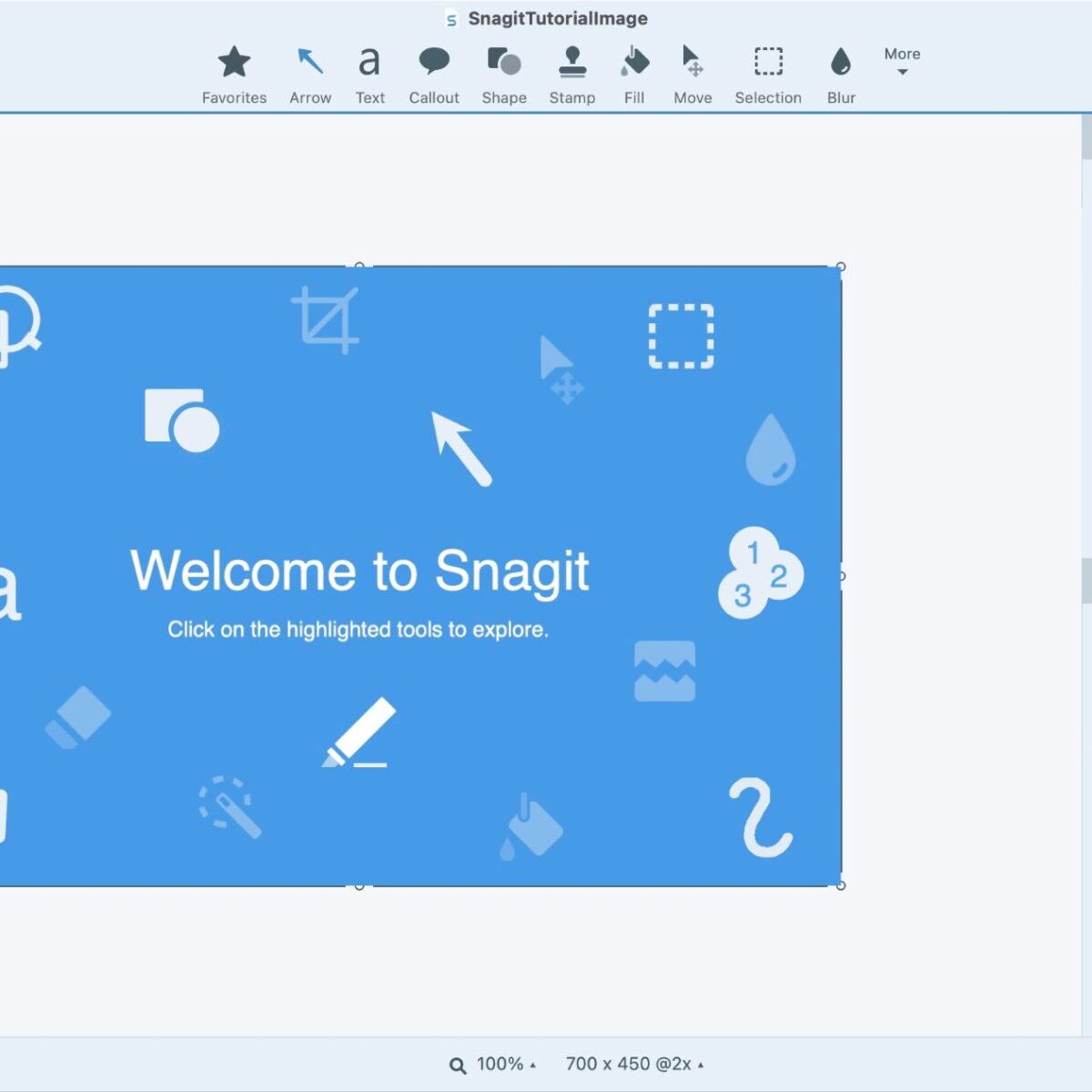TechSmith Snagit is one of the best screen recording softwares for the Windows and Mac computers. It is a very lightweight screen recording software which offers you a variety of features and works smoothly during your Windows and Mac screen recording.
The Pros of TechSmith Snagit Screen Recording Software
- Windows & Mac Compatible
- Smooth Screen Recording
- Easy Screen Recording Sharing
The Cons of TechSmith Snagit Screen Recording Software
- Not A Free Screen Recording Software
- No Screen Recording Editor
The USP of TechSmith Snagit Screen Recording Software
TechSmith Snagit is a highly-versatile screen recording software for the Windows and Mac computers. You can use this program to record and share your screen recordings to your remote team members by uploading them on the online storage service providers.
The program offers you an image editor so that you can annotate the captured images and share it with your remote team members.
TechSmith Snagit screen recording software is absolutely safe to use and none of its processes interact with your computer file system while saving your screen recordings. The program passes all the security checks from the Microsoft Security Essentials and MalwareBytes Anti-Malware. Though it is a paid screen recording software, its professional screen recording features are worth the price.
If you are a professional blogger, journalist or an educator, TechSmith Snagit is the best screen recording software for you.
The Cost of TechSmith Snagit Screen Recording Software
You can buy the one time license of TechSmith’s Snagit Screen Recording Software for 62.99 USD. The one time license cost includes the free upgrade to the next version and customer support.
Before buying the TechSmith Screen Recording software, you can try its free 15-days trial to explore its screen recordings functions.
A Deep Dive into the TechSmith Snagit
When you install TechSmith’s Snagit screen recording software for the Windows and Mac Screen Recording, you will notice that the installation process is quite smooth. Though the program offers a number of configuration options, you are free to choose the ones that best suit your preferences. For example, you will find that Snagit could integrate with your other installed softwares but it gives you the freedom to disable the integrations as per your wish.
After the installation of TechSmith’s Snagit Screen Recording Software, you simply need to Sign Up for a TechSmith account.
Though, the program asks you how you wish to use the software, it is completely for the purpose of their internal usage. Once you have signed into Snagit, you can start recording your screen.
TechSmith Snagit offers you following screen recording options:
- All-in-One Capture
- Image Capture
- Video Capture
Here is my experience with the all these screen recording options:
The All-in-One Capture Experience
The All-in-One Capture option of TechSmith’s Screen Recording Software is the most helpful screen recording option. All you need to do is hit the ‘Capture’ button and the program will start recording your computer screen. If you wish, you can also hover your mouse over the ‘Print Screen’ Option to define a new hotkey combination to start your pre-configured screen capture process while the program runs in the background. Once your screen has been recorded, you can save it to your local Windows or Mac computer and also share it over a wide range of online content storage sites like Google Drive.
When it comes to the actual screen recording, TechSmith’s Snagit screen recording software offers you a very helpful tutorial on how to use the screen recording region selection tool so that you can quickly choose the screen area that you want to record.
After choosing your screen’s preferred screen recording area, you can choose whether you want to capture an image or record a video of your preferred screen area with system audio and voiceover.
TechSmith’s Snagit screen recording software also allows you to create a ‘Panoramic Capture’ so that the uncovered screen content could be automatically scrolled and captured into a single image.
The Image Capture Experience
The Image Capture Experience of TechSmith Snagit screen recording software is as smooth as the All-in-One Capture Experience though you can’t record a video in the former mode for obvious reasons. You can apply special effects to your image.
Certain image editing options of TechSmith’s Snagit image capture tool are quite useful. For example: the Capture Info, Watermark, and the Image Resolution. The other image editing options are quite basic but still useful and efficient as they save you from adding the effects later by hand.
The Video Capture Experience
The Video Capture tool of TechSmith’s screen recording software allows you to record directly from your Webcam and Share it on video sharing platforms like YouTube. The screen recording tool of TechSmith’s Snagit works flawlessly like a pro.
The Editor Experience
The captured images open automatically in TechSmith’s Snagit Editor. Unluckily, if you have recorded your Windows or Mac Screen, you can only review the recorded video but the Editor works efficiently when it comes to editing the captured screen images.
You can add all types of arrows, text overlays and useful drawings to the captured images in order to explain your concept without writing long explanations. When the captured image is opened for the first time, you get a preset image that shows you how the stuff works. The entire usage of TechSmith Snagit Image Editor is self-explanatory and it is much faster and easier than any other image editing tool like Photoshop for the same purpose. You get the options to add arrows, highlights, mouse clicks, speech bubbles and many other types of stamps – apart from the Emojis.
After editing the captured images, you just need to hit the Share button in the top-right to upload them to your preferred platforms or just save them as a file on your Windows and Mac computer.
The Fuse Experience
TechSmith has developed a handy mobile application for iOS and Android – The Fuse. This mobile application allows you to use your mobile device as a media source. You can connect the TechSmith’s Fuse mobile app to the Snagit Editor by scanning the QR code and following the given instructions to transfer the images from your mobile devices to the Snagit Editor for annotations.
So, if you are a technical blogger, it’s a tool you won’t like to miss.
The Final Verdict
TechSmith’s Snagit is undoubtedly one of the best screen recording software for Windows and Mac. The Snagit Editor offers you some great image editing options but the lack of video editing option could force you to use the other product of TechSmith – Camtasia or the other alternative screen recorders.